Tutorial
6 Quick Steps to Fix Computer RAM Problems

Oh no, your computer is giving you trouble again! Does it stop working when you try to do too much at once? Does it shut down all by itself or show strange messages out of nowhere? This could mean there’s a problem with your RAM (Random Access Weapon Memory).
RAM is what helps your computer handle several tasks at the same time. When there’s an issue with it, your computer can start acting weird. Don’t let this problem spoil your day. Fixing RAM issues might seem complicated, but it’s something you can handle. We’re here to guide you through it step by step, so you can get back to using your computer without any more hassles.
Why is RAM So Important?
Hey, have you ever thought about what helps your computer manage everything smoothly, especially when you’re switching between different apps? That’s the job of RAM! Think of RAM as your computer’s short-term memory. It keeps tabs on all the activities and data that your computer is presently handling. This helps your computer work quickly and efficiently. When you have more RAM, your computer can manage more tasks at the same time without getting bogged down.
However, when something goes wrong with the RAM, you might start noticing that your computer isn’t as fast as it used to be. It might even crash or freeze. That’s because it’s struggling to keep up with the demands, you’re putting on it. This proves the importance of making sure that your RAM is in proper condition. Keeping your RAM healthy is essential for your computer to function well, so you can continue doing your work or enjoying your games without any interruptions.
Here’s How You Can Fix RAM Problems Quickly:
- Restarting Your Computer:
Let’s start with the basics: give your computer a quick reboot. Sometimes, just restarting your computer can fix small glitches in the RAM. Press the restart button and see if it sorts things out.
- Checking for Symptoms:
Watch out for warning signs. A blue screen, files that won’t save correctly, or apps that keep crashing can all be signs that something’s not right with your RAM.
- Running a Memory Diagnostic:
Your Windows computer comes with a tool to check the RAM. Here’s how to use it:
- Open the Start menu, type “Windows Memory Diagnostic,” and press enter.
- Choose “Restart now and check for problems.”
- Your computer will restart and run a check on your RAM, telling you if it finds any errors.
- Reseating Your RAM:
If the test shows a problem with the RAM, try reseating it:
- Turn off your computer and unplug it.
- Open the case and find the RAM slots.
- Take out the RAM sticks and then carefully place them back, ensuring they click into place.
- Turn your computer back on to see if the issue is still there.
- Replacing Faulty RAM:
If reseating the RAM doesn’t solve the problem, you might have a bad RAM stick. If you have multiple sticks, remove them one at a time to see which one is causing the problem. Replace any faulty sticks. RAM isn’t usually very expensive, and getting new RAM can make your computer run much faster.
- Cleaning the Contacts:
Dust or rust can mess up the connections on your RAM sticks. If you feel up to it, you can clean these contacts yourself.
- Take a soft eraser and gently rub it over the gold contacts at the bottom of the RAM sticks.
- Be gentle and careful not to damage the RAM.
Conclusion:
Fixing issues with your RAM can seem tough, but it’s usually manageable with a few simple steps. If you follow these instructions, then you can easily diagnose and fix most problems related to RAM yourself. Remember, RAM is key for your computer to run efficiently. Take good care of your laptop to keep your digital activities smooth and free from annoying disruptions. If you can’t handle repairs yourself, you can always seek help from a professional computer repair service. They can properly handle your device, understand the main problem, and know how to fix it better than you can.
Baidu
How to Register Baidu Account Without Chineese Phone Number 2024 100% Working
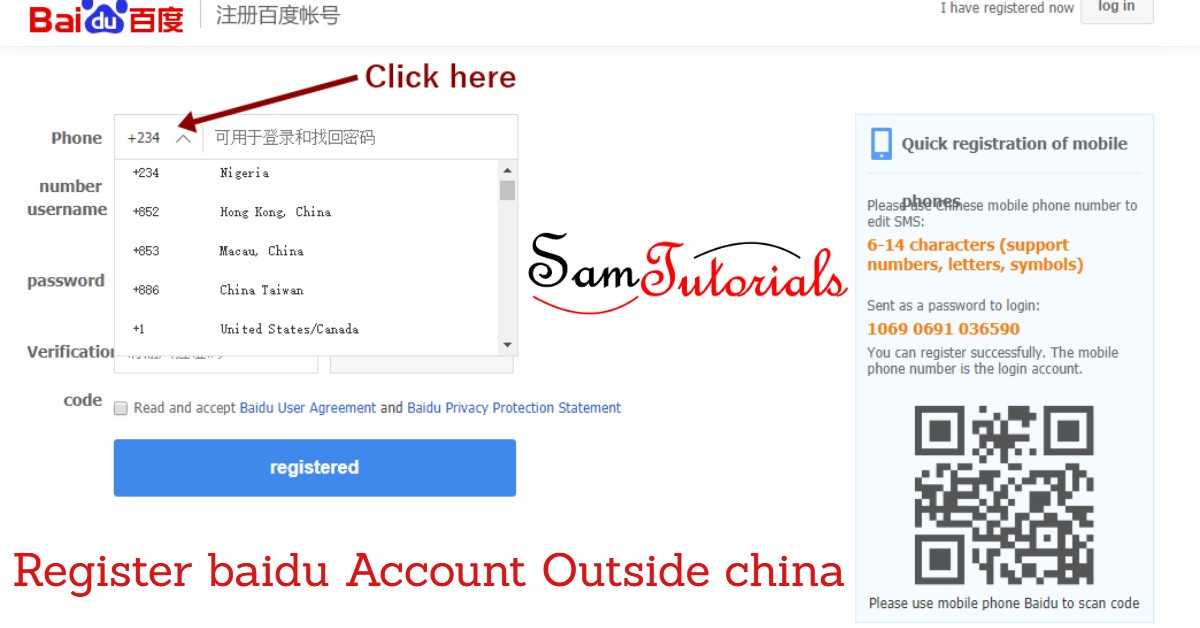
Thinking of how to register a Baidu account outside china and download files? you must have tried so many tricks watched tutorials but still not working. Your solution is here. recently I published a post on how to download from Baidu without an account, but it stopped working. after so many complaints from my readers, I have decided to come up with this tutorial to help save stress. Recently Baidu stops its netdisk registration from outside China the only way to register is to get a Chinese number.
you can now create a Baidu account without a Chinese phone and download your preferred file directly to your PC. I won’t take much of your time, I will try to keep this short as possible.
Let Get Started.
To create a Baidu account outside china and download from pan.baidu you need to:
- Download and install the Duspeaker android app this is only available for android users
- Your local phone number
After successful installation (the duspeaker is programmed in China language)
Follow These 6 Steps below to Create your Baidu Account.
- Click on the DuSpeaker policy to proceed (then click on the blue button)

- Click on register
select your country code dropdown to select your country and provide your phone number
- Provide your phone number (active phone number)

- Verify you’re human by sliding from left to right

- enter the 6 digit code that was sent to your phone

- provide your preferred user name and password

Make sure to provide a strong password with at least 1 uppercase and a special character like @#$%&-Activate QQ music player and you are ready to go
Now that you have successfully created your Baidu account, you can access your Baidu dashboard through this link https://login.bce.baidu.com/?lang=en to log in through pan.baidu.com you will need the netdisk app on your phone
- select your country code
- input the phone number you recently use for registration on duspeaker
- click on send dynamic
- input the 6 digit pin you received.
if you would like to save your time from the above steps after registration, you can access your account with this link pan.baidu.com (works only on mobile android/ios)
Time to download your file
download the BaiduNetdisk app for android/IOS users, follow the image illustration to log in to your account
Now your pc comes in.
to avoid the netdisk prompt on your browser, you need to download the netdisk pc software for Mac and Linux users download here
Can’t log in on The NetDisk Desktop App?
open the netdisk app on your phone,
sign in with your username and password
Grant the app permission to access your file manager and camera
Click on your profile icon, located at the bottom right, the next screen shows your profile. Click on the QR code scanner by the top left, log in to your netdisk on PC by scanning the QR Code by the left to grant your login. That’s it, you can download your preferred file with ease
Download Links
Baidu NEtDisk for Android/IOS and Ipad | |
DuSpeaker for Android | |
Baidu NetDisk for Windows, Mac and Linux |
My BaiduNetdisk Mobile App

Conclusion
I believe this should work for everyone who stumbled on this post including you, your account would be successfully created if you follow the steps accurately. Please share with friends who also need this.
Baidu
Download Large Files on Baidu Without Account in 2020 (Updated)

Are you finding it hard to download files on pan.baidu.com in 2021? I have added a new trick to download large files on Baidu that perfectly working.
Have you been in a situation of downloading a file on Baidu and you are not from China or you live outside China? I know how difficult this could be when you don’t have an account on Baidu, creating an account on Baidu can be as tough as hell since the platform makes it necessary you own a Chinese phone number for verification.
In this tutorial, I will show you how you can download large files and as many more on Baidu without an account or having to install the PC client on your computer.
REQUIREMENTS
- Google translate addon for chrome (since you don’t speak or read Chinese you need a translator to help you with that)
- Google Chrome browser
- Internets download manager
- Tampermonkey Beta: this addon helps you with the manipulation of pages with the help of a script
- Costnow Script: also used to manipulate pages.
PROCEDURE
- If you don’t have a chrome browser on your PC you can download it from here
- Open your chrome browser and click on the menu button⇒more tools⇒extension and toggle on the developer mode (located at the top right bar)

- Now go to chrome extension web store to install the required addons for the task
- Search and install Tampermonkey Beta

- After installation of Tampermonkey Beta click on the tampermonkey beta icon located at the top right corner of your browser
- Click on create new script, clear the default code and paste the code below into the editor section and click on save.

- You must have installed the google translate and internet download manager
How To Use Google Translate On Baidu Site
After your successful installation of the addon, visit the Baidu page you want to download from, click on the google translate icon and click on translate this page, wait for some seconds for the page to be translated to English.
On the Baidu page, select the file you would like to download, finish the captcha verification process and you are good to go.
Use Of Internet Download Manager
The internet download manager addon serves as your download client since you don’t have a Baidu account to download with.
Useful Links
- Chrome browser download link
- Tampermonkey download link
- chrome web store
- Internet Download Manager
- Costnowscript download link
If The Above Trick Did Not Work Try This Method
Recently the above trick to download on Baidu stopped working, so I have come up with a new trick that is perfectly working
- Download the Tampermonkey extension from the chrome store
- Follow this link to download the new Tampermonkey script from greasy Fork
- Click here to download and install IDM PC software
Follow the previous step to integrate the Baidu script in tampermonkey or better still install the script from Greasy Fork
Now visit your preferred pan.baidu.com file link and try to download it. You might be asked to fill captcha multiple times so keep trying and it will start downloading.
Still Can’t Download?
Click Here To Get a Free Baidu Account Username and Password
-

 Baidu6 years ago
Baidu6 years agoDownload Large Files on Baidu Without Account in 2020 (Updated)
-

 Baidu7 months ago
Baidu7 months agoHow to Register Baidu Account Without Chineese Phone Number 2024 100% Working
-

 Baidu6 months ago
Baidu6 months agoFree Baidu Account Username and Password
-

 Help6 months ago
Help6 months agoLogin.gov Sign-In: A Comprehensive Guide
-

 Bypass4 years ago
Bypass4 years agoBypass FRP Lock on all Android Phones 2023
-

 Essay Writing Services5 months ago
Essay Writing Services5 months ago7 Ways Professional Essay Writing Services Transform Student Life
-

 Content Marketing6 months ago
Content Marketing6 months agoThe Future of Content Creation – Trends to Watch
-

 Essay Writing Services5 months ago
Essay Writing Services5 months ago5 Reasons Why Students Should Prefer Essay Writing Services











